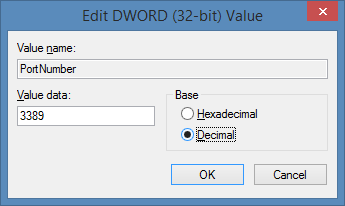- Download the Windows Automated Installation kit from microsoft.com/downloads/. While the file downloads, ensure that the WIM file from which you wish to make an ISO is located in the root c:/ directory. (Name it discovery.wim for ease of use.) When the Windows Automated Installation has downloaded, follow the prompts to install the software.
- Open the Deployment Tools Command Prompt Open the Start Menu in Microsoft Windows and click "All Programs" then "Microsoft Windows AIK". The Command Prompt is in this folder.
- Open a Windows Preinstallation Environment and copy the WIM file into it; do so by typing "CopyPE C:\Winpe" to create the environment, then "Copy /y c:\discover.wim c:\Winpe\ISO\Sources" to copy the file into the environment.
- Navigate back into the PETools folder by typing "Cd C:\Program Files\Windows AIK\Tools\PETools".
- Type "Oscdimg -n -bc:\winpe\ISO\boot\etfsboot.com c:\winpe\ISO c:\.iso" to create an ISO image from the contents of the Preinstallation Environment (your WIM file).
- Make a disc from your ISO image using a utility that can burn CD or DVD media.
* Alternatively, if the WIM image to be converted to ISO is larger than a standard CD (700 MB), type "Oscdimg -m -bc:\winpe\ISO\boot\etfsboot.com c:\winpe\ISO c:\winpe.iso" at Step 4.
Source: http://vcommunique.blogspot.com.au/2010/07/how-to-convert-wim-file-to-iso-file.html