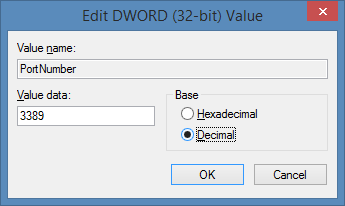Login to Windows as an administrator
Suspend BitLocker using the following cmdlet:
Suspend-bitlocker -MountPoint “C:” -RebootCount 0
Launch,
tpm.msc and Clear the TPM Chip.
Restart the computer as instructed
Approve the TPM reset action – the notification is provided by the BIOS:
Login to Windows as an administrator, and the following prompt will appear informing you of the TPM reset:
Re-enable BitLocker protection using the following cmdlet:
Resume-BitLocker -MountPoint “C:” -Confirm